How to Set up WiFi at Home or Office?
A reliable internet connection isn't a luxury; it's a fundamental necessity. From working remotely and attending virtual meetings to streaming your favorite shows and staying in touch with loved ones, WiFi is the backbone of our digital lives. Yet, for many, the thought of setting up a wireless network can be intimidating. The tangle of wires, cryptic blinking lights, and technical jargon often feels like a puzzle with no clear solution. But fear not—creating a strong, secure, and fast WiFi network is more straightforward than you might think. This comprehensive guide will demystify the process, walking you through each step to ensure a seamless connection, whether you're in a cozy apartment or a bustling office.
This article provides a complete guide for a smooth WiFi setup, covering everything from the initial planning stages to optimizing your network's performance and security. We'll break down the necessary equipment, explain how to choose the right gear for your specific needs, and provide a clear, step-by-step process for getting online. You'll learn how to troubleshoot common issues and even enhance your signal to eliminate frustrating dead zones. Our goal is to empower you with the knowledge to establish a robust and reliable WiFi connection, turning a potentially frustrating task into a satisfying and rewarding experience.
By the time you're done reading, you will be well-equipped to handle your own WiFi setup, ensuring every device—from your laptop and smartphone to your smart TV and home security system—is connected and performing at its best. Get ready to take control of your internet, streamline your daily digital tasks, and enjoy the freedom of a truly wireless world.
The Essential Guide to a Flawless WiFi Setup
Setting up a wireless network requires more than just plugging in a router and hoping for the best. A little planning goes a long way in ensuring your connection is both fast and stable. This subtopic will guide you through the initial steps, from gathering your equipment to properly placing it for optimal coverage. A successful WiFi setup begins with the right foundation.
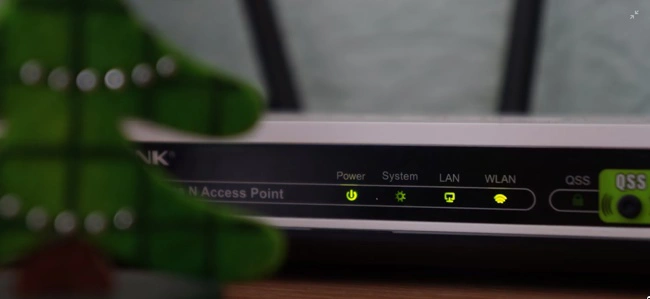
The two most crucial components of your network are the modem and the router. The modem is the device that connects your home or office to the internet service provider (ISP), translating the signal into a format your devices can understand. The router, on the other hand, broadcasts that signal wirelessly, creating the local network that all your devices will connect to. Many ISPs provide a single device that combines both functions, often called a gateway, which simplifies the process. If you’ve purchased your own equipment, however, you'll need to set up these two devices in tandem.
Here’s a step-by-step guide to the physical setup process:
- Connect the Modem: If you have a separate modem, connect it to the appropriate wall jack (cable, DSL, or fiber) using the cable provided by your ISP. Plug the power cord into the modem and then into a power outlet. Wait a few minutes for the modem to power on and for the indicator lights to stabilize, which signals a successful connection to your ISP.
- Connect the Router to the Modem: Take an Ethernet cable and plug one end into the modem's LAN port. Plug the other end into the router's WAN or Internet port. This port is typically a different color or is labeled clearly. Plug the power cord into the router and into a power outlet. Wait for the router's indicator lights to confirm it's connected and ready.
- Find the Best Location: The physical placement of your router is one of the most important factors affecting signal strength and coverage. Place your router in a central, open location. The signal radiates outwards in all directions, so putting it in a corner or against a wall means you're wasting half of its potential. Elevate it off the floor and away from thick walls, metal objects, and other electronics like microwaves or cordless phones, which can cause interference.
Choosing the Right Equipment for Your Needs
Before you even start the setup process, it's vital to select the right hardware. The market is flooded with different types of modems and routers, each with varying capabilities. Making an informed choice based on your home or office size, internet usage, and the number of connected devices can make a huge difference in your network's performance.
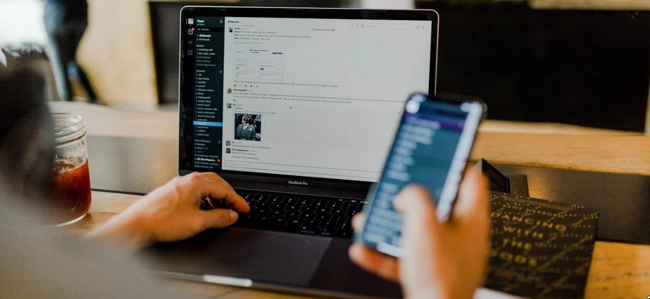
When evaluating equipment, consider the following key factors:
- Internet Speed: Your router's maximum speed should match or exceed the speed of your internet plan. For example, if you have a 1 Gbps fiber plan, a router that only supports up to 300 Mbps will be a bottleneck, and you won't get the full benefit of your subscription.
- WiFi Standard: Look for routers that support the latest WiFi standards, such as WiFi 6 (802.11ax) or even WiFi 7. These newer standards offer faster speeds, lower latency, and better efficiency, especially in environments with many connected devices.
- Dual-Band vs. Tri-Band: Most modern routers are dual-band, broadcasting on both the 2.4 GHz and 5 GHz frequencies. The 2.4 GHz band provides a wider range and is better at penetrating objects, while the 5 GHz band offers faster speeds but a shorter range. Tri-band routers add a second 5 GHz band to further reduce network congestion, making them ideal for homes with a high number of bandwidth-heavy devices.
- Mesh WiFi Systems: For larger homes or offices with multiple floors or thick walls, a single router may not provide adequate coverage. Mesh WiFi systems use multiple access points or "nodes" that work together to create a single, seamless network, eliminating dead zones and ensuring strong coverage in every corner.
The Right Equipment: A Comparison
To help you decide, here is a simple comparison table of different router types and their ideal use cases.
| Router Type | Best For | Key Features | Pros | Cons |
| Single-Router | Small to medium apartments, small offices | Affordable, simple setup, sufficient for basic browsing and streaming | Cost-effective, easy to manage | Limited range, potential for dead zones in larger spaces |
| Dual-Band Router | Medium-sized homes with moderate usage | Operates on 2.4 GHz (for range) and 5 GHz (for speed) | Good balance of speed and range, widely available | Performance can suffer with many devices on the same band |
| Tri-Band Router | Large homes, multi-user households with gaming and streaming | Adds a second 5 GHz band to handle high traffic and multiple devices simultaneously | Excellent performance, less congestion, dedicated bands for high-demand tasks | More expensive, may be overkill for light internet users |
| Mesh WiFi System | Large homes, multi-story buildings, and offices with dead spots | Multiple nodes create a unified, seamless network with broad coverage | Eliminates dead zones, easy to expand coverage, smart traffic routing | Higher initial investment, requires more than one device to set up |
Configuring Your Network: The Digital Setup
Once your hardware is in place, the next step is to configure your network digitally. This is where you'll personalize your network name (SSID) and create a secure password. Most modern routers come with a user-friendly mobile app or a web-based interface that makes this process simple. You can typically find the default login details on a sticker on the router itself.
Here's how to configure your network:
- Access the Router's Interface: Connect your computer or smartphone to the router's default WiFi network or use an Ethernet cable for a wired connection. Open a web browser and enter the router's IP address (usually found on the sticker or in the manual). Common IP addresses are 192.168.1.1 or 192.168.0.1.
- Change Default Credentials: The first thing you should do is change the default username and password for the router's administrative interface. This is a critical security step that prevents unauthorized access.
- Set Your Network Name (SSID) and Password: Create a unique name for your WiFi network that you will easily recognize. Then, create a strong, complex password. A good password should be at least 12 characters long and include a mix of uppercase and lowercase letters, numbers, and special characters. This is essential for a secure WiFi setup.
- Choose a Security Protocol: Always select the highest level of security your router supports, which is typically WPA3 or WPA2/WPA3 Transitional. These protocols use strong encryption to protect your data from eavesdroppers.
How to Fix Common WiFi Setup Problems

Even with a perfect plan, you might encounter issues during your WiFi setup. Many common problems have simple solutions. Don't panic if your internet connection is slow or non-existent—a little troubleshooting can get you back online quickly.
1. No Internet Connection: If your devices connect to the WiFi but can't access the internet, the problem is likely with the connection between your modem and the ISP.
Solution: Restart your modem and router. Unplug the power cords from both devices, wait for about 30 seconds, then plug the modem back in. Wait for the lights to stabilize, then plug in the router. This can refresh the connection.
2. Weak Signal or Dead Zones: If you experience poor signal strength in certain rooms, it's often an issue of router placement or physical obstructions.
Solution: Re-evaluate your router's location. Try moving it to a more central, elevated spot. If the problem persists, consider using a WiFi extender, a mesh system, or powerline adapters to boost the signal.
3. WiFi Password Not Working: If you can't connect a new device, you might be entering the wrong password.
Solution: Double-check your password for typos. Remember that passwords are case-sensitive. If you still can't connect, try forgetting the network on your device and re-entering the password.
4. Slow Speeds: Your connection might be slow even when the signal is strong. This can be caused by network congestion.
Solution: Check if too many devices are simultaneously using the network for bandwidth-intensive tasks like streaming or gaming. You can also try changing your router's WiFi channel to a less congested one. Most router apps have a built-in tool for this.
Optimizing Your Network for Peak Performance

After a successful WiFi setup, you can take additional steps to optimize your network for better speed and reliability.
- Update Firmware Regularly: Router manufacturers frequently release firmware updates to improve performance, add new features, and patch security vulnerabilities. Check your router's app or web interface for available updates and install them promptly.
- Prioritize Devices with QoS: Many routers offer a Quality of Service (QoS) feature that allows you to prioritize traffic for specific devices or applications. This can ensure that your work laptop or gaming console gets the bandwidth it needs, even when others are streaming videos.
- Create a Guest Network: Setting up a separate guest network for visitors keeps your primary network secure. Guests can access the internet without having your main password, and you can limit their access to your devices.
- Use Ethernet for Stationary Devices: For devices that don't need to be moved—like desktop computers, smart TVs, or gaming consoles—a wired Ethernet connection is always faster, more stable, and more secure than WiFi. This also frees up wireless bandwidth for your mobile devices.
Conclusion
Setting up a robust and reliable WiFi network doesn't have to be a complex or frustrating ordeal. By understanding the key components, planning for proper placement, and taking a few simple security measures, you can create a network that serves all your digital needs. Remember to choose the right equipment, configure your settings carefully, and be prepared to troubleshoot common issues. A well-executed WiFi setup is the first step towards a seamless and productive digital life.
Ready to get started, but feel you could use some expert help? Our team of certified network specialists is ready to provide professional WiFi setup services, ensuring your home or office network is fast, secure, and perfectly tailored to your needs.









