Team Viewer Walk Thru
Team Viewer Walk Thru
We use team viewer to hold meetings so understanding how to use it will be benificial
Step 1: Download and Install TeamViewer
- Visit the TeamViewer website.
- Click on the "Download" button for your operating system (Windows, macOS, Linux, etc.).
- Once the download is complete, open the installer file.
- Follow the on-screen instructions to install TeamViewer. Choose between "Basic Installation" or "Run Only" depending on your needs.
Step 2: Launch TeamViewer
- Open the TeamViewer application after installation.
- You’ll see a dashboard with your ID and Password. These are unique to your device.
Step 3: Connect to Another Device
- Ask the person you want to connect with to also install and open TeamViewer.
- Obtain their Partner ID (displayed on their TeamViewer dashboard).
- Enter their Partner ID in the "Partner ID" field on your TeamViewer dashboard.
- Click Connect.
Step 4: Authenticate the Connection
- The other person will need to share their password with you.
- Enter the password when prompted to authenticate the connection.
Step 5: Control the Remote Device
- Once connected, you’ll see the remote device’s screen on your computer.
- Use your mouse and keyboard to control the remote device as if you were physically present.
Step 6: File Transfer (Optional)
- To transfer files, click on the File Transfer option in the toolbar.
- Select the files you want to send or receive and complete the transfer.
Step 7: End the Session
- When you’re done, click the X button in the TeamViewer toolbar to disconnect.
- Close the application on both devices.
Once installed and opened you should see this screen
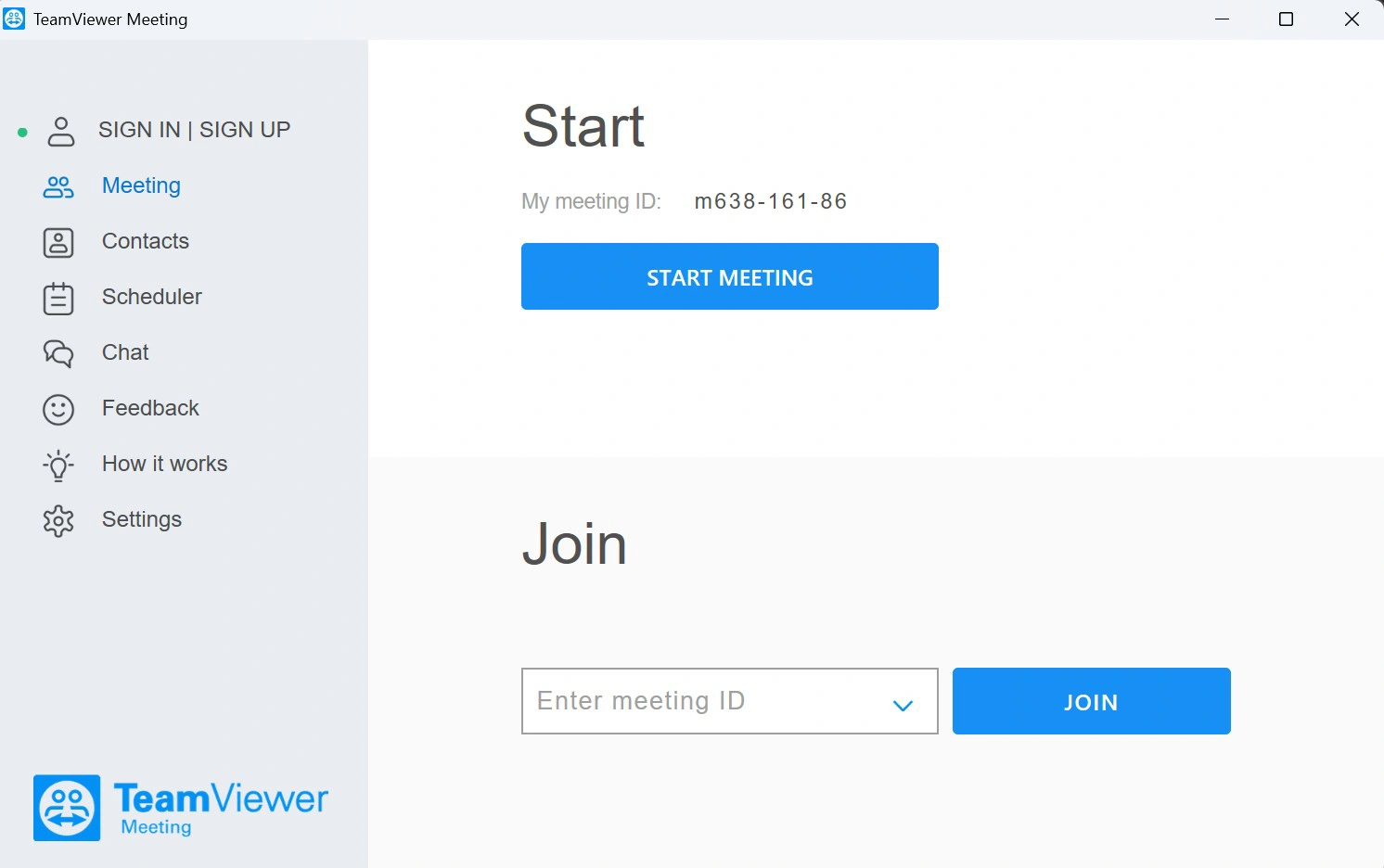
Most of the time you will be able to connect to a meeting through an email sent to you.
Once connected it is important to make sure you can hear everyone and they can hear you. Make sure your mic is unmuted and your speakers are turned up.
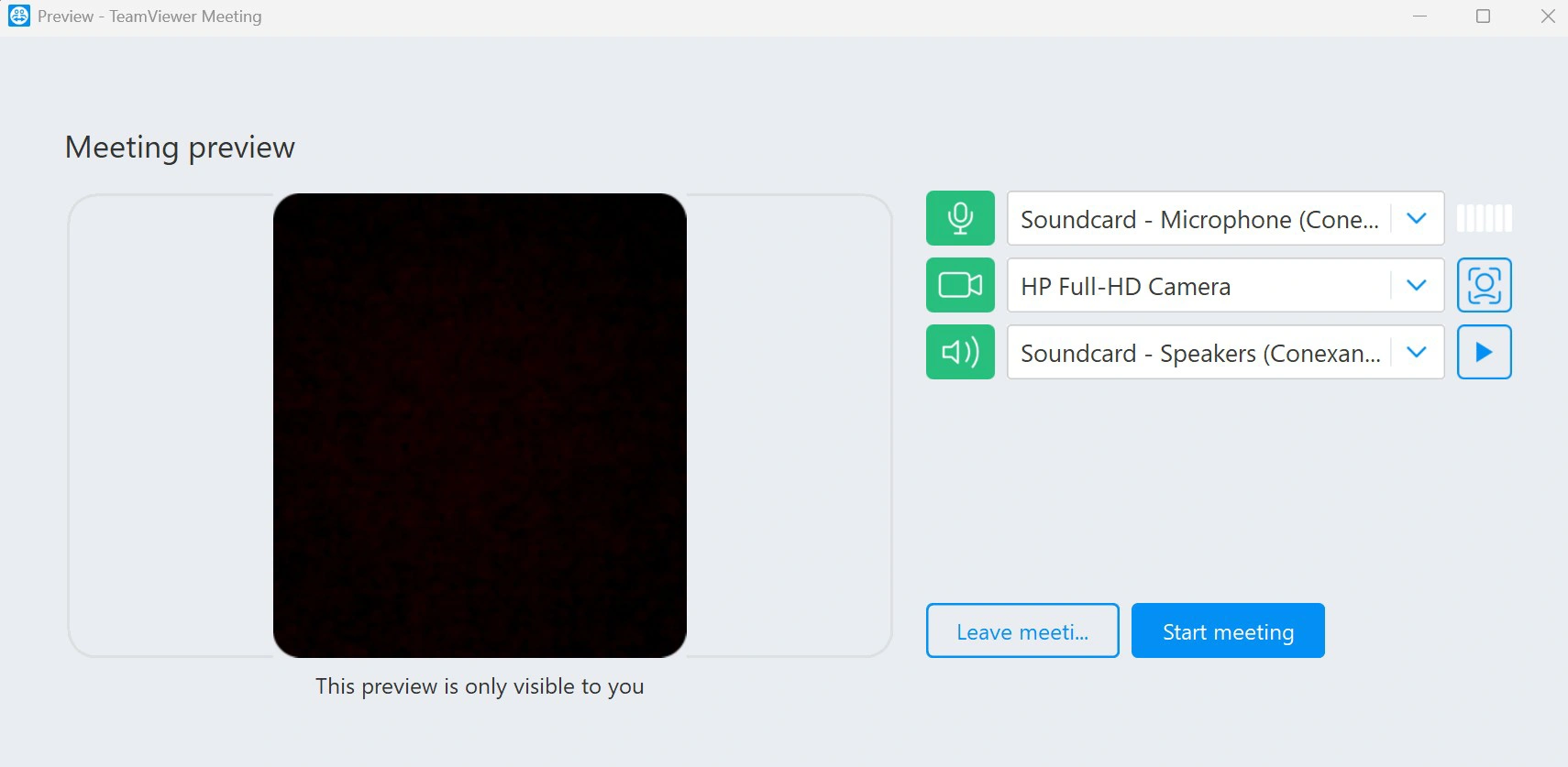
In order to see the presenters screen the box above is usually minized and a tab will show up in the right side.
Each meeting will have a different code









